Preserve what’s priceless with the Epson® FastFoto FF-680W — the World’s Fastest Personal Photo Scanner (1). Scan thousands of photos — as fast as 1 photo per second (2). Easily restore, save, organize and share photos, postcards, panoramas, documents and more. The convenient mobile app (3) enables you to capture the voice of loved ones and create slideshows, so you can easily share stories about your photos right from your smartphone, from a firsthand perspective, for generations to come. Plus, FastFoto brings old photos to life with auto enhancement, color restoration and more. Offering the ultimate in versatility, it includes a variety of format options for quick sharing, archiving and enlargements 1. As compared to other personal/consumer photo scanners, generally defined as photo scanners priced under $1,000 USD (MSRP). 2. Based on average speed from start of scan to end of feeding, scanning thirty-six 4″ x 6″ photos at 300 dpi in landscape orientation. Results may vary based on processor speed, memory and operating system of the connected computer. 3. Requires Epson FastFoto app download (data usage fees may apply), compatible mobile device and FastFoto FF-680W (sold separately). 4. Interpolated resolution is the doubling of the optical resolution using a software algorithm to increase dpi. 5. Based on letter-sized scans at 300 dpi in Black-and-White, Grayscale or Color Mode, using the USB interface. 6. Internet connection and active Dropbox or Google Drive account required. 7. Wirelessly scan to the cloud, PCs or Mac® with Epson FastFoto software and Epson ScanSmart software, installed on the connected Windows® PC or Mac; wirelessly scan to smartphones or tablets (Android™/iOS® devices) via the Epson FastFoto app. Internet connection required. 8. Check for convenient and reasonable recycling options with us 9. SmartWay is an innovative partnership of the U.S. Environmental Protection Agency that reduces greenhouse gases and other air pollutants and improves fuel efficiency.
World’s Fastest Personal Photo Scanner (1) — scan thousands of photos as fast as 1 photo per second at 300 dpi (2); batch-scan up to 36 photos at a time
Preserve Your Priceless Photos — restore, organize, protect and share photos; scan Polaroid photos, panoramas, postcards and photos up to 8″ x 10″
Share Stories for Future Generations — use the Epson FastFoto app (3) to add voice and text over your photos or create slideshows, right from your smartphone
Perfect Picture Imaging System — bring new life to old photos with auto enhancement, color restoration, red-eye reduction, de-skew, crop and rotate
Single-step Technology — capture both the image and any handwritten notes on the back of a photo in a single scan
Flexible Scanning — offers a variety of format options for easy sharing (300 dpi), archiving (600 dpi TIFF) and enlarging (1200 dpi (4)); handles multiple sizes in one batch; mobile (up to 600 dpi JPEG)
Powerful Document Scanning — includes Epson ScanSmart software with optical character recognition (OCR), which converts scanned images into readable text; scan documents up to 240″; scan speeds up to 45 ppm/90 ipm (5)
Easy Auto-upload and Backup — instantly share your memories as you scan via Dropbox and Google Drive(6)
Easy to Connect — includes both USB and wireless connectivity (7) for flexible placement; easy Wi-Fi setup with the Epson FastFoto app
SafeTouch Technology — for worry-free scanning of delicate photos; carrier sheet included, plus microfiber cloth to lightly dust photos
Description
Customer Reviews
Rated 0 out of 5
8 reviews
Rated 5 out of 5
0
Rated 4 out of 5
0
Rated 3 out of 5
0
Rated 2 out of 5
0
Rated 1 out of 5
0
8 reviews for Epson FastFoto FF-680W Wireless High-Speed Photo and Document Scanning System, Black
Clear filters
Add a review Cancel reply










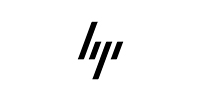






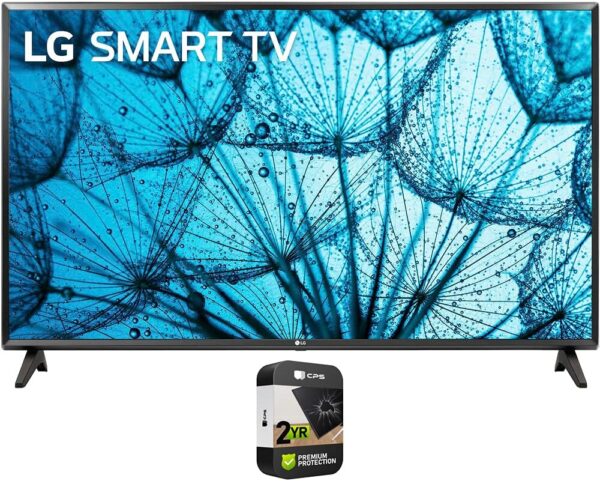

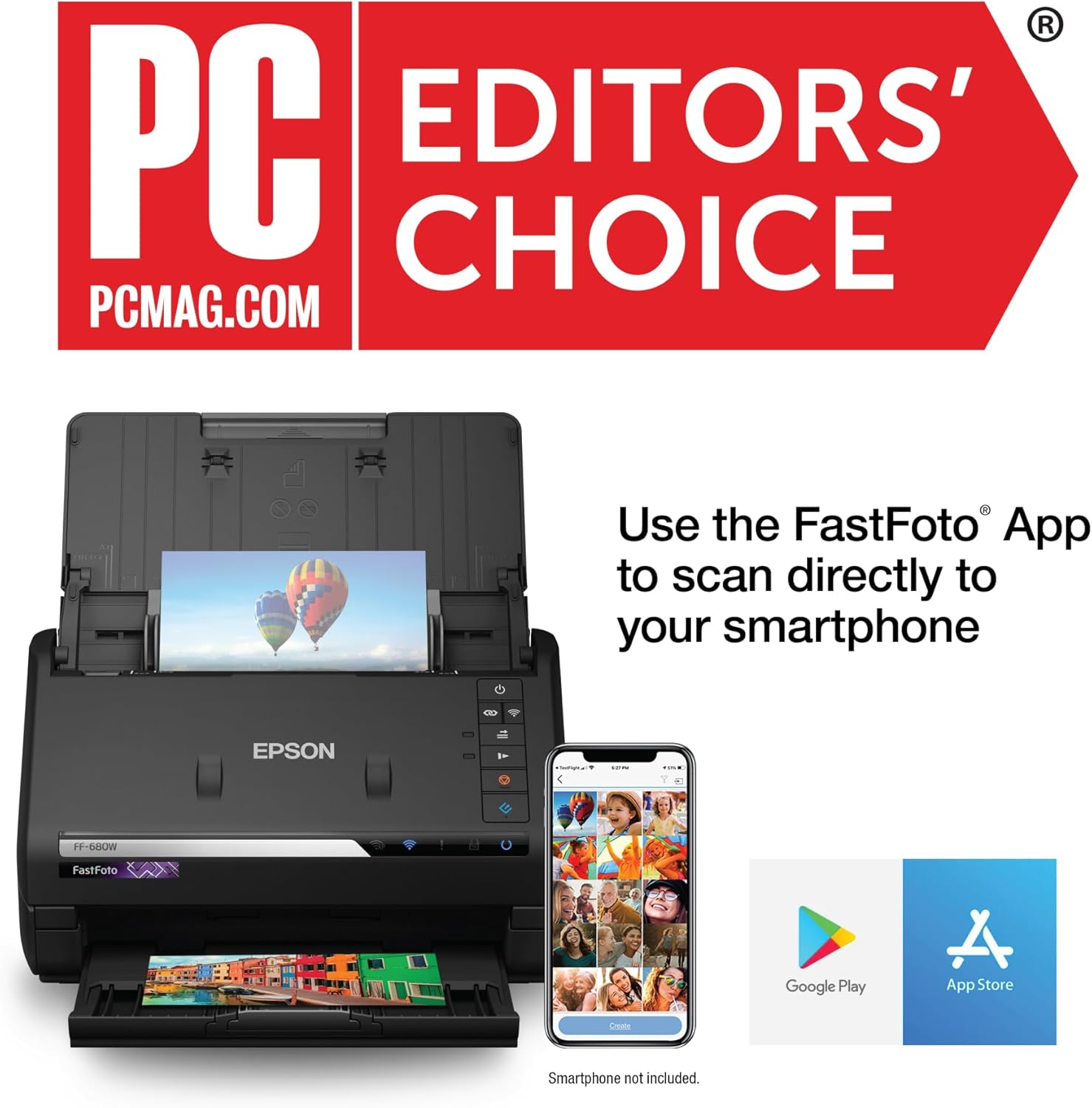


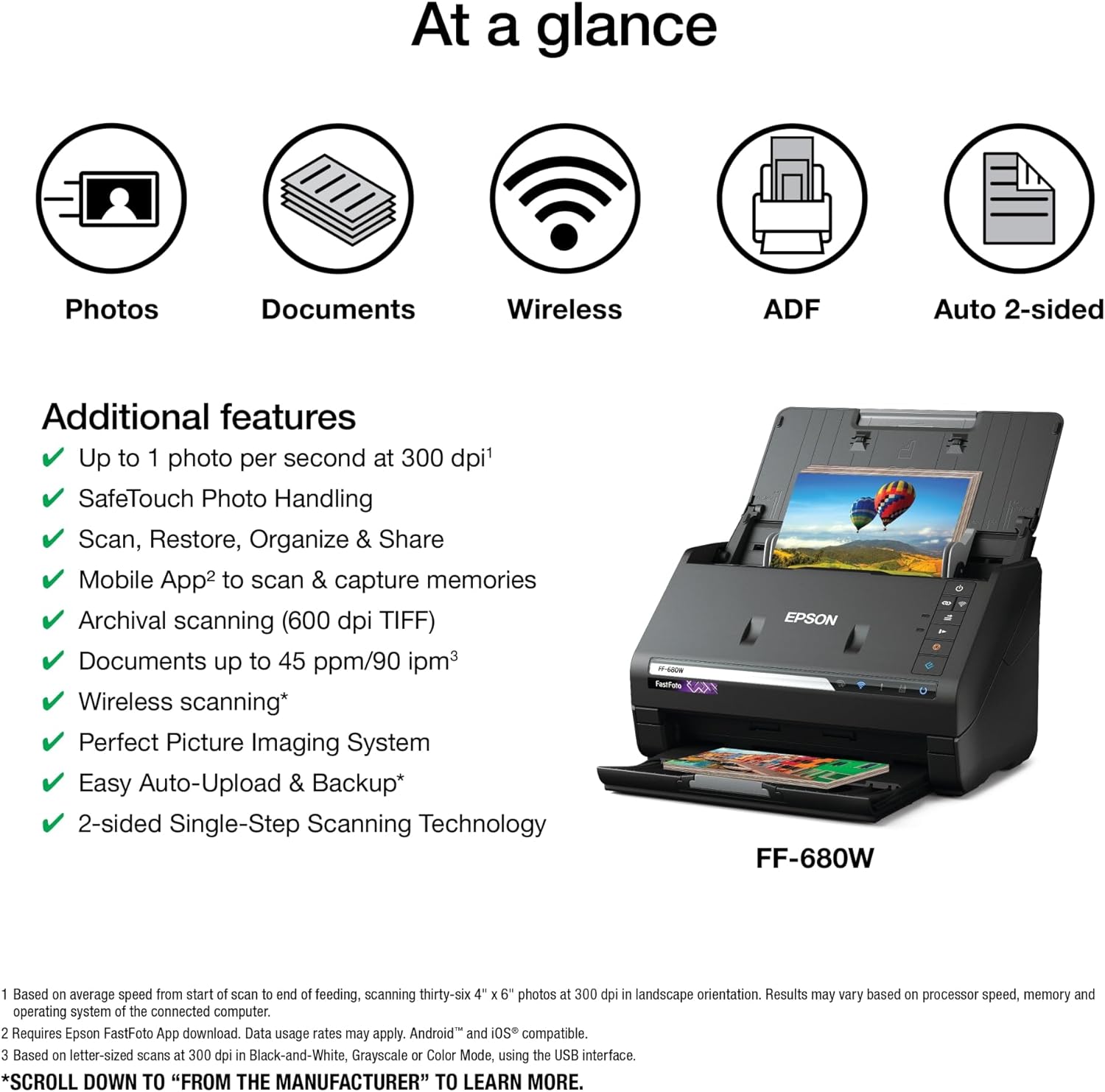





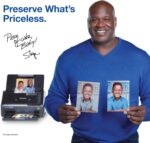











Ailis –
Need to scan a lot of inherited photos?
I inherited several large 20+ gallon totes full of family photos when my last immediate family member passed away several years ago. My ultimate goal was to scan all the photos in so that I could have a digital copy of them and do *something* with all the totes of physical pictures. At first, I picked up a flat bed scanner off Craigslist but that turned out to be problematic and cumbersome. In order to get a several scanned in, I’d end up adding 30 minutes total to one scan because of all of the post photo editing that is needed to crop photos and re-adjust etc. After several hours and only managing to scan in maybe 50-100 photos, I gave up and put the totes aside until I could figure out a better alternative.I researched photo scanning services and with as many photos as I have, it would not have been feasible. The most “economical” package I could find was to scan 200 photos and the cost would be in the ballpark of $500. Considering I would have well over 200 photos to scan, I could not, in my right mind, justify paying this much $ to have my photos scanned.In one of my late night, “my brain won’t slow down enough to fall asleep moments.” I started researching “auto-feed” scanners and if something like this would be possible. This is how I came across the FastFoto 680W. I read the reviews on Amazon as well as other websites not related to Epson, I saw the pros and cons and decided that it would be worth investing in this scanner in order to get these numerous totes of photos scanned in.The scanner arrived and I had issues setting the scanner up on our wifi. I followed the steps as instructed and still had issues setting up the scanner on wifi. Having the scanner setup via USB wasn’t the best idea due to space on my desk and location of my computer equipment in my office. After uninstalling/reinstalling, coming across random “bummer” errors and just no luck, I called Epson and had them assist. Not sure what it was, but they had me walk through all of the steps I performed and re-performed and it set up just fine.Once the scanner was setup, I was able to start scanning photos. I sorted through the photos and stacked them in similar photo sizes and time frames (or at least rough time frames). For the most part I haven’t run into any issues scanning photos. Some of the photos I have from the 50’s are are on thick card stock which will not process through the auto-feed scanner and will need to be scanned another way. I haven’t specifically counted, but I’ve placed a stack of more than 30 photos and it ran through without issue. So far, I’ve scanned over 1000 photos in. Periodically, I will get a notice on my PC to clean the scanner and have noted a few photos come through with lines on them but nothing too major.I really like the auto-correct feature that comes with the photo scanning software. I have it set to where I can select which of the 2 scans look better and delete the one I don’t want. What is really cool about the scanner, is the smallest pictures I’ve been able to scan so far. The card the image is on is maybe less than 2″ by 1″ in size, so the image is super tiny. When the photos are enlarged in the software, you can see all the details that you couldn’t see (without a magnifying glass at least) on the original image. The quality and age of the photo comes into play here, so the output of what you scan really depends on what is on the original photo. I’ve never seen photos before of my grandparents from when they were younger than their 40’s. Finding these photos has been fascinating and to be able to see them like this… :-O I’ve had luck scanning photos from WWII era, all the way back to the early 1900’s if not before.I’ve used the scanner to scan documents as well. The scanning process for the most part has been super easy, I’ve used the double-sided scan feature in the Epson ScanSmart software. I’ve run into a couple of errors where it scans the front of a document, shows it in the software but after you save to PDF, it is missing the front that you just scanned. Haven’t quite worked out the details on that.My 2nd run in with Epson tech support wasn’t as great as the first one. The first one, I felt like I was being talked down to and like I was wasting their time. It may have been the accent, I’m not sure but the 2nd time was most definitely worse than the first.I was scanning stacks of documents in using the ScanSmart software one night and haven’t had any issues. Everything was scanning fine, I was using the double-sided scanning option in the software. Then we had a power surge and everything in the house shut off and some things came back on (like they would when something like this happens). When I booted my PC back up to start scanning again, I was now missing the double-sided scanning option and could not get my scanner back online to continue scanning. I had the option of single-sided scanning and the option for the trial to scan receipts and invoices but my double-sided scanning option was no longer there. I performed several actions to troubleshoot the problem, including uninstalling/reinstalling the ScanSmart software, unplugging and plugging back in the scanner (finally got that back online and it would scan photos but NOT documents to PDF), uninstalled drivers for OCR and PDF, a myriad of other things in the correct steps needed to be taken. I finally gave up and called Epson. The first guy I talked to had no clue what I was talking about when I mentioned the double-sided scanning option in the software, played it off like I had no idea what *I* was talking about and was just in general incompetent. I finally got transferred to a manager who also talked down to me and because apparently it was right before their end of shift/end of day, told me that he would email me a document on how to remove a “core folder” for the software within 5 minutes after we got off the phone call, only to be hung up on and lied to. I ended up using the contact support feature on the epson website and told them everything and it wasn’t until after I submitted that, that I got the instructions I was promised before that I didn’t get. Long story short, I ended up figuring out how to fix the scanner issue that required a lot of digging through program files on my PC, temp files and other places. Any average person would probably not have been able to figure this out on their own.My experiences with Epson have been LESS than stellar. On a scale of 1 to 10, 10 being excellent, 1 being the worst, I’d rate them at a 2 or 3.The scanner itself works great. There are flaws, you will/may run into issues. Being able to scan in all these photos has been a relief to finally be able to do. Be prepared if you have to call Epson though as you will probably get the same level of service I received.
MH –
‘Fast’ is no joke. Great quality scans. Easy! Time saver.
I watched this model’s predecessor stay at the top of reviews for years, until this updated model came out to replace it. I’m so glad I finally purchased it.The multi-photo feeder works flawlessly with standard-thickness photos. Thicker (card stock) or very small photos require individual scanning using the provided vinyl sleeve. That worked for the few old Polaroid snapshots and for the our son’s extra-thick senior year photos.The included (downloadable) software worked perfectly on my MacBook. There are versions for Windows and Linux too.Though I’m not interested in a photo capture business, with this model you could certainly do that as a side or part-time gig. Archival (600 dpi), 4×6 prints scan speed is about 2 seconds per print.Tips:1. Take the time to setup the file autonaming convention first. Use the year element in the name instead of depending solely on the year in a folder title. That will make it easy to tell roughly when photos were taken, in the event you later send or move copies of photos outside of ther folders. Experiment with a few prints to be sure the files are (a) going where you intend and (b) are named as you intend.2. Organize each packet of prints into two batches: portrait orientation and landscape orientation. Put them in reverse order from how you want them numbered. (The feeder pulls from the back of the stack.)3. Feed one orientation stack (for example, landscape images) first, then the other, so the sliding side guards can stay in one position for a whole stack. This will save you a lot of time.4. Select the auto-improve function without saving the unimproved original scan. Test a stack of photos to be sure you like the image improvements. This will save you hours of later fiddling in a separate image editing app.5. Using a photo annotation pen, mark the back of each scanned photo with an ‘S’ or other symbol that will remind you the print has been scanned.6. Backup your scanned images to more than one destination. If long-term durability of local media is a concern, burn to Blu-Ray disc and be sure to have a stand-alone high-reliability Blu-Ray writer / reader. Another strategy is to use one or more reliable online backups, such as iDrive. I use iDrive, Dropbox, and iCloud. I don’t trust Google after it corrupted several thousands of my photos. (Fortunately, I don’t trust any one platform completeley, so I had other backups.) I also backup to a high-quality flash drive and to DVDs. Keep in mind that the stability of data on those media is rated in years, up to 10, after which the data tend to decay, which is where Blu-Ray comes in, with a 100-year estimated data reliability, assuming the hardware to read it will still work in 100 years. I’m not going the Blu-Ray route, but would if I couldn’t stand the thought of my descendants not having access to my photos.
Kimk –
Speedy scanning for large photo collections
The time came to scan our entire photo collection, about 7000 of them. The Epson did a superb job. I set it up for 600 DPI and enabled the automatic correction features, which help a lot for faded color photos especially. The wireless connection to my Mac Mini was a little tricky, but once done it reconnects whenever I turn on the scanner. The automatic back side scanning is very helpful to capture notes with no extra effort. The scanning speed is very fast — most of the time is spent getting photos organized and loaded into the scanner.Some of the photos were a little goopy on the back because they had been stuck in albums. The scanner didn’t have any problems with that, but I did need to clean it when the project was done.It supports auto-rotation that helps with landscape/portrait mode and upside-down scans, but it’s pretty easily fooled for anything but simple compositions. Fortunately it has a button to quickly correct any picture manually.I don’t really like the naming convention it uses to store the image files. It would be nice if there were a way to customize it more. I ended up writing a small python program to reorganize the folders by subject/date instead of date/subject as the Epson software did it.I also used a freeware program called dupeguru to find and delete duplicates, which occurred with some frequency because of multiple print copies, sometimes inherited from relatives.Price was a little high for what’s probably a single project, but I’ll try to share it with friends who have similar needs.
Alaniz –
Lo único que le falto es digitalizar credenciales !!
R. Lewis –
Great scanner. Actually works better than I thought it would. The hardest part is getting the photos out of the album!
WasabiK –
This is one of the few scanners that has a auto feed to scan stacks of photos at a time. Much faster than using a flatbed scanner. Therefore I bit the bullet and bought this. Turns out it’s worth every penny!- Scans BOTH SIDES of photos at the same time. If there are notes on the backs of the photos, they will be scanned.- The quality is excellent. I scanned the same set of photos on my HP all-in-one printer/scanner and this scanner. This scanner captures much more detail from the photos especially the shadow areas.- Files can be saved in lossless .tif format (or lossy .jpg format)- FastFoto app can apply auto adjustments to pictures (colour, brightness, and redeye), and save these adjustments in a SEPARATE file, preserving the original scan in case you want to edit it later using more “advanced” apps like Photoshop.- Scanner itself is compact and folds up for storage. It’s sitting on my mom’s desk right now, and it takes up less than half the space than the flatbed scanner she had.- It is FAST. Takes a few seconds to scan each photo at 600dpi. (there are also 300dpi and 1200dpi options)- Files are automatically put into folders and numbered. When adding more files to the same folder, the numbering continues from the last picture.- File numbering corresponds to the order you load the photos (with the front photo being #0001). It actually scans them in reverse order but the file numbering will be correct after scanning. Helps with my OCD making sure that photos are in the order taken.- Can scan documents as well as pictures.I did notice some etching of glossy photos like some reviewers mentioned. The etching results in some streaks in the scans, and those get blown up by some AI photo editing tools. I would say this is a minor annoyance because the image quality is so much better than flatbed, and it’s so much faster to scan hundreds of photos. I don’t plan to keep the originals and I will look into removing the streaks in the editing workflow.
S Rogers –
I bought this scanner to clear up some storage bins of photographs after my mom passed away, and it has been worth every penny. I’m SO glad I invested in this because it has allowed me to save a HUGE amount of photographs from years and years ago, preserving precious memories that might have otherwise been lost.The picture quality is outstanding, capturing even the smallest details in both photos and documents. It’s incredibly easy to use, making the scanning process quick and efficient. I’ve also started scanning my kids’ drawings, so I can save them forever too.The accuracy of the scans is almost perfect, with just the occasional minor adjustment needed. Overall, I am very happy with this purchase. If you have a lot of photos or documents to digitize, this scanner is a fantastic choice. Highly recommend!
Michael Stone –
Great unit – I looked at heaps of reviews and thy were accurate – I have copied 2500 photos so far and it hasnt missed a beat. I have had a little difficulty getting the documents to scan as described but I bought it primarily for photographs